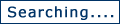KGIS Maps - Introduction
This website is KGIS's latest web mapping solution. Unlike previous mapping solutions KGIS Maps gives the user a much faster mapping environment as well as a look at much more current data. It’s browser compatibility has also been improved.
More information about this application can be found on the Help tab, including a short "Getting Started with KGIS Maps" tutorial video. We will continue to look for ways to improve and enhance the website, and we encourage your feed back and comments. Email us at kgis@kgis.org
Information on this website is derived from various governmental departments within the City of Knoxville, Knox County and the Knoxville Utilities Board (KUB), who together have created a centralized “geographic information system”: KGIS .
All maps and data made accessible in this website are subject to Disclaimer.
 |
Help Document |
 |
Getting Started Video |
| Navigation Tools | |

|
Zoom In: Hold down the left mouse button and drag a window over the area you want to view. |

|
Zoom Out: Hold down the left mouse button and drag a window which indicates the size you want the current map to become. For example: if you want to way out draw a small box. |

|
Full Extent: This button will zoom you to the full extent of available data. This may or may not be you initial extent. For example some regional datasets (available in the future) may initially load at showing Knox County but a “Full Extent” may include all surrounding counties. |

|
Zoom Previous: Zoom to the previous extent – not sure how many views get buffered but it is several. |

|
Zoom Next: Zoom to the next extent. Only activated after a “Zoom Previous” command. |

|
Pan: Hold down the left mouse button and drag the map in any direction. |
| Selection Tools | |||||||

|
Parcel Identify: Click within a parcel boundary to get simple information
(owner, address, and parcel id) about the parcel. The data bubble will also have
three icons for getting additional information about the parcel.
|
||||||

|
Clear Graphics: Clear any selected features from the map. | ||||||
| Integration Tools | |

|
Picture Viewer: Click to display a picture view of the area from
Google's Street View. |

|
Launch External Map Application: Launch another web mapping application\
at your current mapping extents. Applications include Google Maps or Microsoft Bing Maps.
For the Google Street Viewer to load with a street view image you must have a street centerline near the middle of the map window. Most of Knox County has street view imagery available. However, there are areas where no photos are available. |
| To change default integration applications click the "Settings" menu option in the toolbar above the map. | |
| Search by Address |
|
Enter an address and click the search button. KGIS Lite is equipped with a geocoding
engine that will attempt to validate the address against official Knox County addresses.
The search results are based on address points NOT address ranges like other web
mapping sites. The geocoder has been customzied to handle special cases in Knox
County and should return a good list of potential address matches.
If a match score of 100 is returned, the address will automatically be located in the map. Otherwise a list of potential addresses will be returned to the "Search Results" panel. Click the address in the list to locate it. For the best results DO NOT enter city, state, or zip code information. If you can't find the address you are looking for through the basic address search, you can use the "Address Builder" dialog. As you enter the street name a list of official street names containing the entered string will appear in the list box. Select the street you are interested in and the list of offical house numbers will be updated. Select a house number and the units will load (when applicable). Click the OK button to locate the address. |
| Search by Parcel ID |
|
This search allows you to enter a Parcel ID and locate it on the map. Parcel IDs
must conform to the following format CCCIGPPPSSL where:
The CLT Map number and Parcel Number are represented by three numric digits (where zeros are important). The Insert and Group fields may be blank. However, you will need to insert a space for these. Below is a list of example Parcel IDs: 094LE041 030 211 116 04206 093HG00601 131KA02261A 066 13219Q 059OB01107 |
| Search by Owner |
|
This search will allow you to enter a owner's name and get a list of parcels owned
by that individual. Owner names are stored by Last Name - First Name format. You
can enter only a portion of the owner's name and you will get all parcels with an
owner name that contains the entered name. For example - if you enter "SMITH" you
will get parcels with the following owners: |
| Find Intersection |
|
This dialog work much like the address builder dialog. As you enter a primary street
name a list of potential street name matches are returned. Pick a street name from
the list and a list of cross streets will be returned. Some streets have multiple
intersections (i.e. a street loops back to the street it came from) these are listed
as numbered intersections so that you can locate them individually.
Important Note: the cross street list is based on a dynamic spatial query performed when you select the primary street. Therefore, if you use a long street with lots of segments (e.g. Kingston Pike, Chapman Hwy, Rutledge Pike, etc.) it will take a few seconds for the cross street list to return. In these cases try using the shorter segment as the primary street. For example: if you want the intersection of Huxley Rd and Kingston Pike use Huxley Rd as the primary street. |
| Find Subdivision |
| As you enter a subdivision name a list of potential matches are returned in the list box. Select the subidivision you want to find in the list and click OK. The subdivision will be highlighted in the map. |